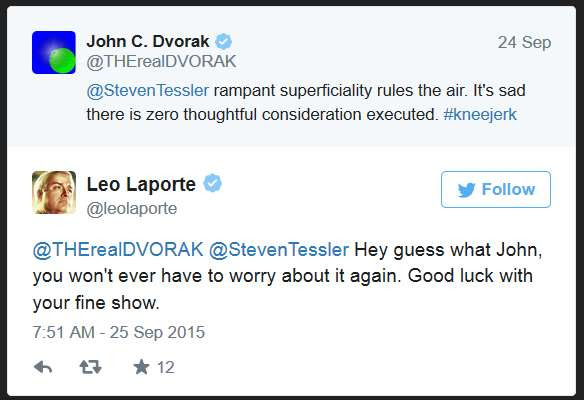There are a few computers out there that are completely compatible for the Windows 10 upgrade, yet they have not received the Windows 10 "reserve icon" on their System Tray.
The answers and possible solution for you can be found at the Superuser.com website here.
This is a forum page so the actual answer you are going to want to read is as follows:
Why don’t I have the Get Windows 10 app?
If you don’t see the Get Windows 10 app on your PC, it might be because:
- Your device isn’t up-to-date with at least Windows 7 SP1 or Windows 8.1 Update.
- Windows Update is turned off or is not set to received updates automatically.
- You’ve blocked or uninstalled the necessary Windows Update functionality.
- Your device is not running genuine Windows.
Running Windows Update and installing any available updates will fix the first three issues. Need more help? Go to our Windows Community Forum.
PCs that we determine cannot run Windows 10 will not see the Get Windows 10 app before July 29, 2015. After July 29, 2015, we’ll enable the icon in the system tray. This is to help ensure that you can easily check your PC’s compatibility if you choose.
If your device is managed as part of a school or business network, please check with your IT administrator about upgrading to Windows 10.
If you don’t think any of the conditions listed above apply to you and you’re still not seeing the icon, you can also try running the solution below which will verify that your device meets all the prerequisites and will then turn on the Get Windows 10 app:
Copy the following text and paste it into Notepad:
REG QUERY "HKLM\SOFTWARE\Microsoft\Windows NT\CurrentVersion\AppCompatFlags\UpgradeExperienceIndicators" /v UpgEx | findstr UpgEx
if "%errorlevel%" == "0" GOTO RunGWX
reg add "HKLM\SOFTWARE\Microsoft\Windows NT\CurrentVersion\AppCompatFlags\Appraiser" /v UtcOnetimeSend /t REG_DWORD /d 1 /f
schtasks /run /TN "\Microsoft\Windows\Application Experience\Microsoft Compatibility Appraiser"
:CompatCheckRunning
schtasks /query /TN "\Microsoft\Windows\Application Experience\Microsoft Compatibility Appraiser"
schtasks /query /TN "\Microsoft\Windows\Application Experience\Microsoft Compatibility Appraiser" | findstr Ready
if NOT "%errorlevel%" == "0" ping localhost >nul &goto :CompatCheckRunning
:RunGWX
schtasks /run /TN "\Microsoft\Windows\Setup\gwx\refreshgwxconfig"
Save the file as "ReserveWin10.cmd" (with the quotes, name can be anything).
Open an elevated (admin) command prompt and run the file from the location you saved it to. For example:
C:\Temp\ReserveWin10.cmd
The script will run until it has an answer.
The Microsoft Compatibility Appraiser can take 10 – 30 minutes to run, during which the script will continuously provide status reports that it is running. Please be patient.
If the script is failing in an infinite loop, then you don’t have the necessary prerequisite Windows Updates. Besides requiring Windows 7 SP1 or Windows 8.1 Update, you must also have installed:
For Windows 7 SP1:
KB3035583
KB2952664
For Windows 8.1 Update:
KB3035583
KB2976978
Of course as a client of mine, all you need to do is ask me to check on the status--you know what they say about the squeaky wheel..